The SQL Server 2008 R2 Import and Export Wizard will allow you to import a CSV ‘flat’ file directly into SQL Azure. The process is relatively simple, but it’s not obvious. The following steps will help guide you through the process.
The SQL Server Import and Export Wizard is available on the SQL Server 2008 R2 media, so you must obtain your organization’s copy of SQL Server 2008 R2 software.
1. Run the wizard from the Windows Start menu, Start à Programs à SQL Server 2008 R2 à Import and Export Data.
2. Select Flat File Source as the data source, browse for your CSV file, and then select the settings appropriate for your file. For example, the fields in my file are surrounded by double-quotes if they contain commas, so I select double-quotes as my text qualifier. Also, the column names are found in the first row of my file. Click Next.
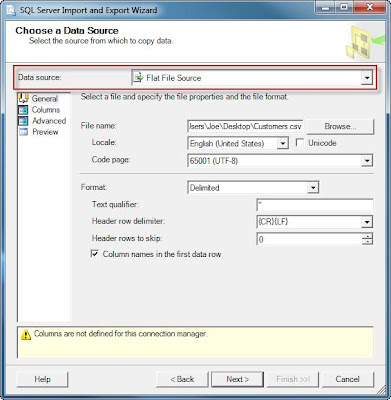
4. Remember that the wizard is looking at a flat file, so it doesn’t make many assumptions about the data contained therein. It’s up to you to go through each column in this screen and adjust data types and sizes. The following table shows a mapping of data types between the wizard and SQL Server. Click Next after you’ve made your changes.
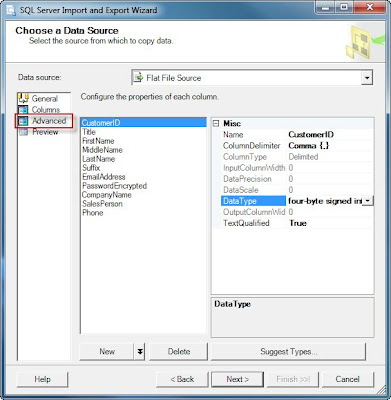
| Data Type | SQL Server (SQLOLEDB; SQLNCLI10) |
| DT_BOOL | bit |
| DT_BYTES | binary, varbinary, timestamp |
| DT_CY | smallmoney, money |
| DT_DATE | |
| DT_DBDATE | date |
| DT_DBTIME | |
| DT_DBTIME2 | time(p) |
| DT_DBTIMESTAMP | datetime, smalldatetime |
| DT_DBTIMESTAMP2 | datetime2 |
| DT_DBTIMESTAMPOFFSET | datetimeoffset(p) |
| DT_DECIMAL | |
| DT_FILETIME | |
| DT_GUID | uniqueidentifier |
| DT_I1 | |
| DT_I2 | smallint |
| DT_I4 | int |
| DT_I8 | bigint |
| DT_NUMERIC | decimal, numeric |
| DT_R4 | real |
| DT_R8 | float |
| DT_STR | char, varchar |
| DT_UI1 | tinyint |
| DT_UI2 | |
| DT_UI4 | |
| DT_UI8 | |
| DT_WSTR | nchar, nvarchar, sql_variant, xml |
| DT_IMAGE | image |
| DT_NTEXT | ntext |
| DT_TEXT | text |
Table 1 - Data type mappings (source: http://msdn.microsoft.com/en-us/library/ms141036.aspx)
5. Here’s the part that’s not obvious. You must select .Net Framework Data Provider for SqlServer as the destination. Then, enter the following information.
· Data Source – This is the fully qualified DNS name (FQDN) of your SQL Azure server.
· Initial Catalog – This must be an existing database on the SQL Azure server.
· User ID
· Password
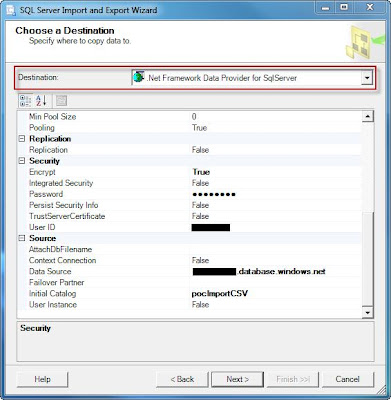
7. Uncheck the Nullable box for your primary key column. Did I mention that a SQL Azure table must have a primary key? Notice that there isn’t a way to specify the primary key in this dialog. We’ll have to add that to the SQL statement manually. Click the Edit SQL button.
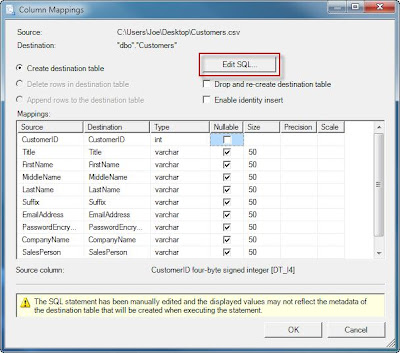
8. Add the “Primary Key” option to the declaration of your primary key column, and click OK.
Note: If you’re using a clustered primary key, please see SQL Server Books Online for the syntax.
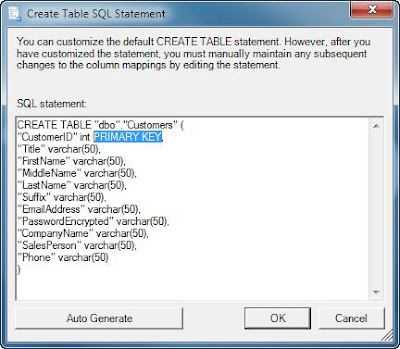
9. Review the data type mappings. Note that I receive warnings about the default DT_STR types, so I ignore them.
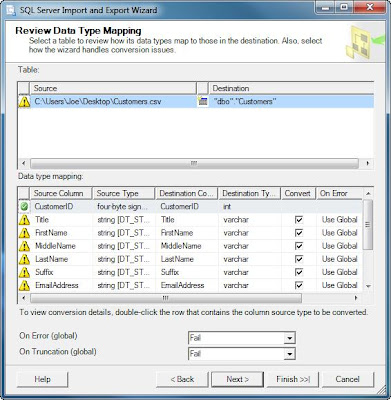
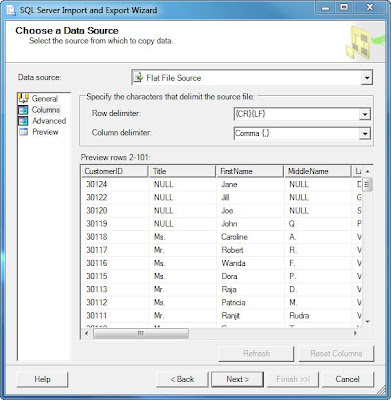



I used this excellent tutorial a while back to learn the import/export wizard. Thanks. Any chance you have the same knowledge with importing flat data stored in azure storage to sql azure table? Would speed things up, I would think.
ReplyDeleteGlad it helped you! Sorry, I haven't done that. Let me know if you figure it out.
DeleteGreat! Thought I was going to have to go down the 'sync' route :)
ReplyDeleteThank you. It took me awhile to figure out the double quotes text qualifier only needed one double quote added. the picture is a little fuzzy, so I was typing in two and wondering why it wasn't working. Great blog - thank you for all the details and pictures.
ReplyDeleteStart a home business if you have it in your mind. The options and opportunities are huge if you are ready to work seriously in this field. The idea of starting an export import business is a brilliant idea.International Freight Forwarders
ReplyDeleteIt is somewhat fantastic, and yet check out the advice at this treat. ppc management
ReplyDeleteaşk kitapları
ReplyDeleteyoutube abone satın al
takipçi satın al
takipçi satın al
takipçi satın al
takipcialdim.com/tiktok-takipci-satin-al/
instagram beğeni satın al
beğeni satın al
btcturk
tiktok izlenme satın al
sms onay
youtube izlenme satın al
tiktok jeton hilesi
tiktok beğeni satın al
takipçi satın al
uc satın al
sms onay
sms onay
tiktok takipçi satın al
tiktok beğeni satın al
twitter takipçi satın al
trend topic satın al
youtube abone satın al
instagram beğeni satın al
tiktok beğeni satın al
twitter takipçi satın al
trend topic satın al
youtube abone satın al
takipcialdim.com/instagram-begeni-satin-al/
perde modelleri
instagram takipçi satın al
instagram takipçi satın al
takipçi satın al
instagram takipçi satın al
I advise you to make video about it and use youtube to post it. You should buy youtube subscribers to promote your channel faster
ReplyDeleteHmm , very informative article! Thanks to author for it! Don't you think it's worth make a video on this article and post it on Instagram? By the way, you can always use the services of https://viplikes.net/ to quickly increase the number of your followers.
ReplyDeleteHii,
ReplyDeleteThis is great and awsome post for me. i loved to read your blog. it's really-really amazing. thanks for inspired me by your blog.
Buy Online Pure & Natural Essential Oils
Buy Body Massage Essential Oil Online
Buy Hair Essential Oil Online Lowest Price
Buy Skin Essential Oil Online For Men/Women
perde modelleri
ReplyDeletesms onay
mobil ödeme bozdurma
nft nasil alinir
Ankara evden eve nakliyat
trafik sigortası
DEDEKTOR
Kurma Web Sitesi
aşk kitapları
smm panel
ReplyDeleteSmm panel
iş ilanları
İNSTAGRAM TAKİPÇİ SATIN AL
Hırdavatçı burada
beyazesyateknikservisi.com.tr
Servis
tiktok jeton hilesi
Congratulations on your article, it was very helpful and successful. 1f8ab388f626f1c451ad3f9037216054
ReplyDeletewebsite kurma
sms onay
website kurma
Thank you for your explanation, very good content. d1fbe43a244566c2b8ee22f861a36fd7
ReplyDeletealtın dedektörü
Good content. You write beautiful things.
ReplyDeletehacklink
mrbahis
korsan taksi
taksi
vbet
hacklink
mrbahis
sportsbet
vbet
aydın
ReplyDeletebayrampaşa
bilecik
bingöl
çekmeköy
XN1W1P
ds
ReplyDelete